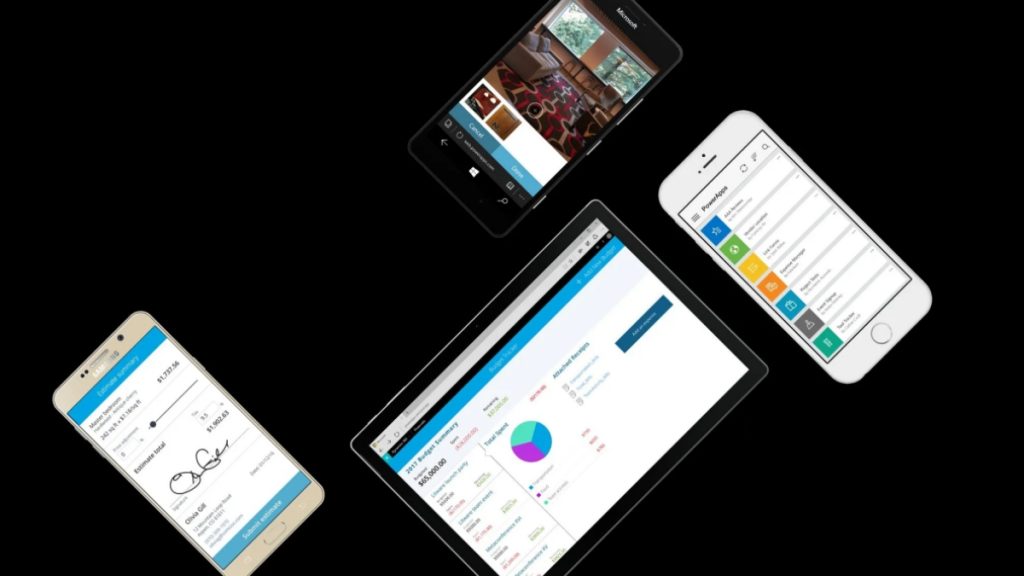Low code applications are democratizing software development. Today, you do not need to know how to code to write software. Microsoft Power Apps is one of those low-code development platforms that you can use to build apps for your business.
As with any tool, Microsoft PowerApps comes with its own learning curve. This article will show you tips and tricks you wish you knew earlier when using the platform.
Do not start from Scratch
Microsoft Power Apps offers the option to build apps from templates or start from scratch. When getting started, we highly recommend using templates since the heavy lifting has already been done for you. There are several easy-to-build-off templates that you can add functionality to and get them going. This will save you time and get your app up and running in no time.
Functions
Functions, controls, and properties are the meat of PowerApps. The platform supports up to 155 functions at the time of this writing. The documentation describes what each does when to use it, the required arguments, and how to use examples.
If you’re stuck when building your app, there is probably a function that already works. Get to know these functions and save your time from figuring out how to make workarounds.
Some useful functions to know include User, Language, PlainText, Param, HashTags, ColorFade, and PlainText.
Alternatively, hire experienced Powerapps service providers like Valto to help you unearth hidden functions of this platform to increase your app’s performance.
Do not use SharePoint Lists for business-critical Power Apps
If you’re creating a simple canvas app on PowerApps, you can use SharePoint lists for your data storage. However, if you’re building a highly critical business app that needs lots of data, has complex relationships between tables, and has sensitive data, you should not use SharePoint.
SharePoint is not a relational database. Some challenges you’ll run into are that common formulas are not delegatable to SharePoint.
There are also limits on how SharePoint lists can be filtered on PowerApps, and if you exceed the capabilities of lists, you have to start over.
The alternative is to use Dataverse for teams. It is a real relational database, so it makes it easy to create and adjust tables. It supports higher-level delegation and filtering, and it has good security.
Standardize Naming Conventions
The Naming convention is one of those things software engineers debate about when building software. What standard should be used? If you’re working all alone, you may be tempted to name your files as you wish.
However, it may turn into a challenge down the line when you go back to edit or troubleshoot and you cannot remember where things are.
As such, we recommend renaming all your screens, groups, controls, and local variables from their default values. It will help you out especially when your app becomes more complex.
Connectors
Did you know PowerApps integrates with other platforms? Yes, the platform not only integrates with other Microsoft applications but has over 350+ other applications it supports.
These connectors are Standard, Premium, and Custom. The Standard connectors cover the common data sources like Sharepoint, OneDrive, Google Drive, Github, etc.
Premium connectors are in the Premium License Plan (identified by the Premium Stamp), and they mostly cover external applications like Salesforce, Survey Monkey, DocuSign, and so on.
The Custom Connectors help you access and modify data from external web services.
Turn on advanced settings
By just turning on the advanced settings (now Upcoming Features) in your Power Apps, you will build your apps faster. Click on Settings > Upcoming features. You’ll have access to Preview Features, Experimental Features, and Retired (formerly Deprecated) Features.
The preview feature allows you to give early access to your apps. Your customers can review and give you feedback on your app, which you can use to improve functionality.
The Deprecated Feature is now called Retired as it will no longer be in PowerApps. However, existing apps have to switch to the new features or remove a dependency of the feature that will be retired.
Data Row Limit for non-Delegable Queries
One of the prominent features under advanced settings (now Upcoming Features) is the Data row limit for non-delegable queries. The set limit is 500, but you can increase it to a maximum of 2000. However, when you increase the delegation only particular connectors can support it.
It is also important to note that values close to 2000 may adversely affect performance. So, make sure you test your system to find the sweet spot for the optimal value in your application.
Conclusion
Microsoft PowerApps is one of the few low-code applications that has well and truly democratized business app building. When building your app using this platform, you will most likely grasp the standard functionalities and operations fast.
While at it, combine with the above tips to increase your efficiency. Good luck!