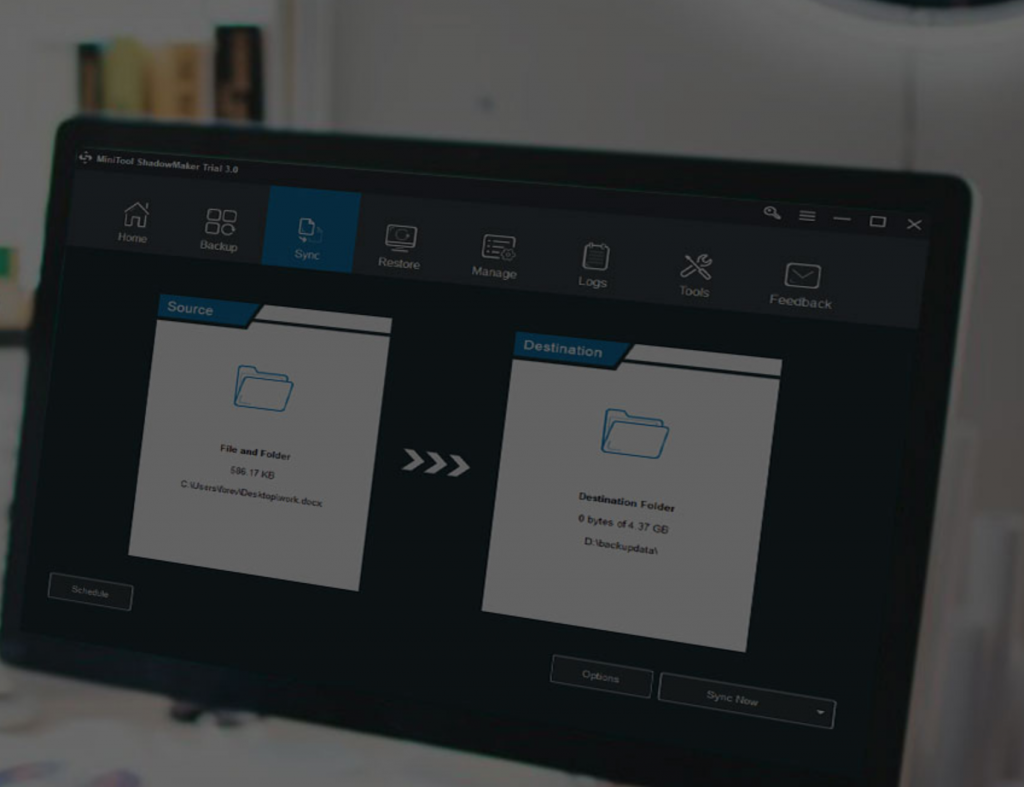It is inevitable to encounter data loss because there are many reasons that cause data loss, such as virus attack, mistaken deletion, mistaken formatting, and so on. To recover lost data is expensive and troublesome. Thus, it is pretty important for us to develop a habit of backing up files.
If you have backed up files, you can recover the files from the backup image even if your data is lost by accident.
Thus, to back up files, I recently used MiniTool ShadowMaker and found that it is a piece of all-in-all software to keep data safe.
About MiniTool ShadowMaker
MiniTool ShadowMaker is a free and professional backup tool, providing data protection service and disaster recovery solutions for PCs, Servers, and Workstations with its powerful features. MiniTool ShadowMaker enables you to back up files, folders, disk, partitions and even the operating system. To complete each task, it just needs simple clicks.
MiniTool ShadowMaker also has universal compatibility. It is compatible with Windows 7/8/8.1/10, Windows Server 2003/2008/2012/2016/2019, and the Workstations.
Main Features of MiniTool ShadowMaker
As a piece of all-in-one software, MiniTool ShadowMaker has many powerful features.
Backup: This feature enables you to back up files, folders, disks and partitions and even the operating system. MiniTool ShadowMaker is designed to back up the operating system. So, it will automatically choose the OS as the backup source if I don’t change it.
Restore: Restore feature enables you to recover file, folder, partition, disk and the operating system to the normal state when the corresponding backups are created. For example, when the computer is crashed by accident, you can restore the computer to a normal state with the system image created before.
Sync: Sync is the feature that allows you to sync files or folders to two or more locations to as to keep data safe. This feature can help you to transfer files with pretty fast speed even the large files. After synchronizing, you can access the file directly without the restoring process like file backup.
Media Builder: This feature enables you to create the bootable media which can help you to boot the computer to enter MiniTool Recovery Environment when it can’t boot normally from the operating system. If your computer can’t boot, you can boot from the bootable media to perform restore solution.
Add Boot Menu: Besides creating the bootable media, MiniTool ShadowMaker provides you an easier way to enter MiniTool Recovery Environment. It is the Add Boot Menu. By simply adding MiniTool ShadowMaker to the boot menu, you can enter MiniTool Recovery Environment which will start Windows PE and allow performing some recovery solutions without bootable media.
Clone Disk: If you want to upgrade our disk to a larger one, this feature plays an important role. It can help you to clone the OS from HDD to the SSD without bringing any damage to the original data. It also allows you to clone the dynamic disk but just for simple volume.
Universal Restore: Restore system to original hardware or hard disk is easy. But if you restore the system to a different hardware or a different computer, the computer may fail to boot since the incompatibility issue. Meanwhile, the Universal Restore feature enables you to install and update drivers so as to solve the incompatibility problem.
I don’t list all of the features of MiniTool ShadowMaker here, just some of them.
How to Back up the Operating System?
Here, I will simply show you how to back up the operating system with the all-in-one software – MiniTool ShadowMaker.
Step 1: Install and Launch
First, you need to install the free software and launch it, then click Keep Trial. Then click Connect in This Computer to continue.
Step 2: Select Backup Source and Destination
MiniTool ShadowMaker chooses the backup source and destination automatically. So there is no need for you to choose by ourselves. However, if you want to change the backup source and destination, you can click the Source module and Destination module to continue.
Step 3: Start to Backup
After confirming the backup source and destination, click Back up Now to perform the system backup task immediately.
When all steps are finished, the program had successfully created a system image. If your computer crashed by accident, you can restore the computer to a normal state with the system image created before.
You can also visit the official website to learn more information about the all-in-one software – MiniTool ShadowMaker.
Conclusion
The all-in-one software – MiniTool ShadowMaker is a free, great, powerful tool to keep data and PC safe. It can also be used in many environments with universal compatibility. The free backup software so many powerful features, enabling us to keep data and PC safe in different ways.