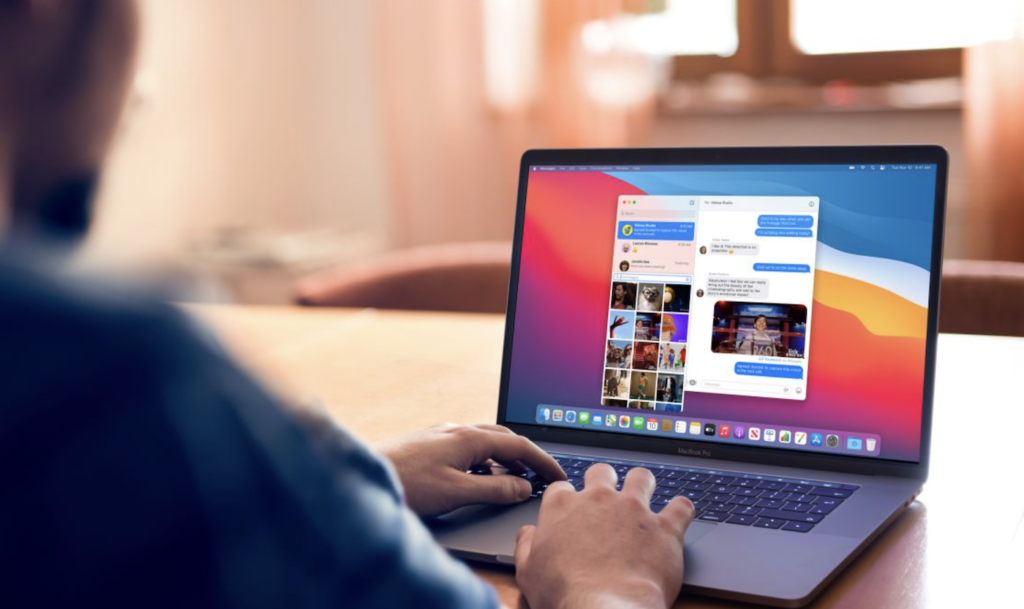Many Mac users enjoy their devices and the almost unlimited features they get but not each of them knows about the importance of updating their OS. You should remember that it’s quite important to keep your Mac updated because new updates help to add performance to your device and fix bugs. That’s why you have to keep the computer and its apps fully updated to know that your computer works with its highest performance and on the best level of security.
In this article, we will highlight the importance of updating the system of your Mac and also provide useful information about installing all the needed updates.
Software Update Feature
Every Mac has a Software Update feature that allows the user to update the OS of the device and software on the computer easily. By default, this feature runs once a week to check out for new updates. Of course, any user can run Software Updates any time they want (choose this feature in System Preferences). It’s possible to schedule your updates as you want, for example, you can set daily or monthly settings. In general, checking for new updates once a week is fine. There you can also see the option that allows you to download updates automatically. If you choose this option, the computer will download all the updates in the background, and then you will get a notification that says they are ready to be installed on your device.
Updating Applications not from Apple
The Software Update feature supports only Apple apps, and if you want to update third-party software on your Mac, you need to use other ways to do it. If you want to understand how to get updates for non-Apple programs, check out for updates options in the particular app’s menu. Usually, applications check for updates when you launch them or just automatically (once a week, once a month, etc). If the update is available, you will see the notification on your device. You should click Yes if you have got a notification about any new updates of the apps on your computer. Apart from this, you can use special programs for checking any software updates that do the job instead of you – check for any new updates and install them on your Mac successfully.
How to Manage Updates?
You can configure Software Update on the Mac to download all the needed updates on your device regularly. Just go to System Preferences and find the Software Update there. This feature checks updated and new versions for the programs on your computer and alerts you about any new updates to install. Click on it and open the screen with configuration. Here, you can set some options for Software Update to work on your Mac. On the screen, you can see the next buttons:
- Check Now – you can click this button to search for any new updates for the Mac right away.
- Check for Updates checkbox – lets you choose if you want to do the checking automatically.
- Download Updates checkbox – this button allows you to download new updates automatically and keep them ready to install on your Mac.
We suggest keeping two checkboxes checked to perform searching for updates regularly. This gives you a chance to get notifications about any new updates on time and keep your computer updated. Needless to say, some important updates are significant to be installed right away to keep Mac’s performance and safety on the highest level.
Of course, many users understand how it’s important to keep their devices fully updated and install all the new updates as soon as possible without any delays. New updates not only can fix various bugs and issues with your OS and apps on the computer but also help to keep the needed level of security to protect the Mac safe from viruses. Some people think if they use the Apple device, there is no need for updating it regularly, but you have to understand that any program should use its latest version to work properly. If you need more tips about updating the macOS, feel free to read more online guides.