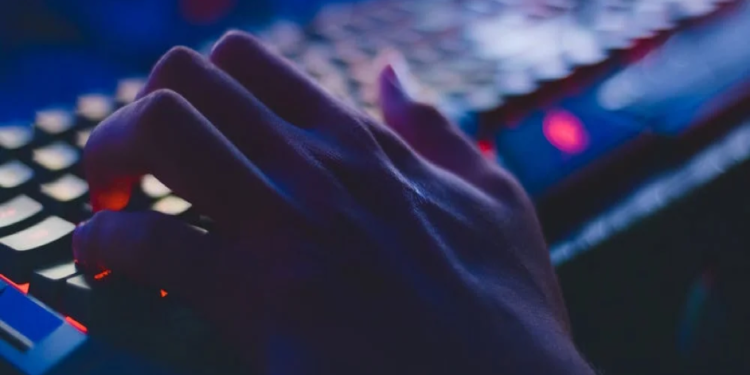If you’ve had your PC for a couple of years, you’ve probably noticed that it’s not as fast as it used to be. Windows PCs can get sluggish as they get bogged down with unused apps and files, temporary files, and downloads. And working with a slow PC can be so frustrating, that many users start to consider buying a new PC as soon as their old one shows the first signs of slowing down.
But you don’t need to buy a new PC — you can restore your old PC’s performance with some simple maintenance, and eek out a little more speed by disabling some of the flashy bells and whistles that take up processing power but aren’t necessary. If it comes right down to it, you can install more random access memory (RAM) to give your computer the performance boost it needs. Here’s how.
1) Update Your OS
Updates are important because they contain security patches that can help keep your computer safe from hackers, but they also contain tweaks that can boost your PC’s performance. Go to Start button>Settings>Update & security to check for and install system updates. Even if you don’t have any updates to install now, make a point of checking regularly, or set your system to update automatically.
2) Stop Programs from Launching on Startup
If your PC takes forever to boot up, take another look at the apps that launch on startup. Apps that launch on startup slow down your boot up process, and they can also eat resources that slow down performance as you use your PC.
Some of the apps that launch on startup, like antivirus programs, are necessary. Others don’t need to launch on startup, but you’d be surprised how many programs automatically launch on startup anyway. Open your Task Manager and go to the Startup tab to see which apps are launching on startup. Some of these might be ones that Windows needs to launch in order to operate at all, so don’t disable any apps that have Microsoft listed as the publisher — at least not without googling to see if it’s okay to do so. If you don’t want a program to launch on startup, right click on it and disable it. If you can disable some high-impact programs, you’ll make a bigger difference in your computer’s performance.
3) Turn Off Special Effects
Windows has a lot of graphics, like fading effects, that you don’t really need. These look nice, but that’s about all they do. You can easily disable them and let your computer use that processing power for more important things. Go to Control Panel>System and Security>System>Advanced System Settings. Go to Performance and open the Visual Effects tab. Here, you’ll see a list of all the special visual effects enabled on your PC. You can choose Adjust for best performance to get rid of all of them at once, or you can customize your experience by choosing which ones you want to get rid of.
4) Clean Up Bloatware, Unused Apps, and Unnecessary Files
A disk cleanup will get rid of temporary internet files, error reports and other junk you don’t need. You can go to Control Panel>System and Security>Administrative Tools and choose Disk Cleanup to use your PC’s built-in cleanup tool.
But if you’ve had your computer for a while and you have a lot of files, especially large ones, or apps you don’t use, you should do a more thorough clean with a third-party PC cleaner up. A good disk cleaner app will help you identify and remove large, unused files and apps to improve performance, and may have other features, besides. But be careful when choosing a cleanup utility — there are many malware programs out there masquerading as PC cleaner tools. Get one from a reputable developer, like Cleaner One Pro for Windows, available from Trend Micro, here: https://www.trendmicro.com/en_us/forHome/products/cleaner-one-windows.html
5) Install More Memory
You don’t necessarily have to spend any money to improve your older PC’s performance, but if your PC has less than 4 GB of RAM, you could probably do with installing more. It’s fairly easy to install more RAM in a desktop PC yourself, and you can even install more RAM on a laptop if the memory module slots are accessible and you have a free slot. If you don’t have a free slot, you should be able to replace the existing memory module with a more powerful one.
If your PC is showing its age, you can breathe new life into it with a few tweaks. Restore your PC’s performance, and the two of you could enjoy at least a few more years of web-surfing together.